
 |
start | concepts | signal flow | quickstart | sequencer & KAOSS | groovebox | tips
The Session contains all of the Sounds, Patterns, Song data and Effects, so when you Save a Session, you are covered.
Please get yourself acquainted with the "Quick concepts" on the concepts page first. It realy helps.
Workflow
Notice the workflow steps in the top-menu of the app: from left to right (SESSION > PLAYBACK > COMPONENTS). I will explain more below.
The menu items after COMPONENTS are usually empty, except for SYNTH EDIT. This menu is then used for editing the realtime Synth of every Pattern.

After you have selected the SESSION and the PLAYBACK, the COMPONENTS menu is more or less the main hub of the app.
| Workflow step | Top Menu | Screenshot | Sub screen | |||
| 1 | Start new Session | : | SESSION > New Session |  |
||
| 2 | Select a Pattern to edit | : | PLAYBACK > Select PATTERN 1..16 |  |
 |
|
| 3 | a | Create a Drum Sequence for the Pattern | : | COMPONENTS > DRUMS |  |
 |
| b | Change the Drum Pitches for the Pattern | : | COMPONENTS > DRUMS > SEQ EDIT | |||
| c | Change the Drum Samples for the Session | COMPONENTS > DRUMS > SOUND EDIT | ||||
| 4 | a | Create a Synth Patch for this Pattern | : | COMPONENTS > SYNTH |  |
|
| b | Create a Synth note Sequence | : | Pull Down: KORG ANALOG SEQUENCER |  |
||
| 5 | Sequence the Patterns into a Song | : | COMPONENTS > SONG/PTN > Select Pattern 1..16 for every Measure |
 |
||
| 6 | Balance the 7 Sequencer Tracks | : | COMPONENTS > MIXER |  |
||
Workflow
1. Start a new Session
2. Select a Pattern to Edit
1. create the 6 global Drum samples
2. sequence the Drums for Pattern 1
3. create the Synth Patch voor the Pattern
4. sequence the Synth for Pattern 1
5. start working on the next Pattern
6. chain Patterns into a Song
7. Mixer and Effects
8. save the Session
9. recording the Song to an audio file
1. Start a new Session
 When you start a new Session with menu "SESSION > New Session > OK":
When you start a new Session with menu "SESSION > New Session > OK":
-
the new Session has no name
- Pattern 1 is selected by default
- you are presented with the realtime Synth for this Pattern
- the realtime Synth has a basic Patch and the Synth Effect is Off
- all of the 6 Drum samples are filled with default sounds (Kick, Snare, Clap, etc)
- the Pattern Sequencer starts playing automatically
- the Sequencer Tracks for the realtime Synth and for Drum 1 have a Note on the first beat for this Pattern
- in the Mixer, BPM Delay is selected on all Tracks, but the Delay depth is set to 0
2. Select a Pattern to edit
You can select another Pattern for Editing by pressing "PLAYBACK > PATTERN 1"
There are 16 different Patterns to choose from.
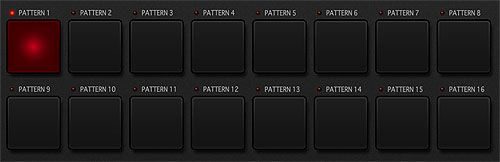
After selection, the Pattern number is shown in the light green field.
You can not name a Pattern.
3 a. Create the Pattern Drum Sequence
In the COMPONENTS menu, select DRUMS

You see the Drum timelines with 16 Steps for each of the 6 Drum samples.
Each of the 6 Drum samples are loaded with a default preset sample.
For Drum 1, the "KICK" preset sound is active.
Press each Step button to toggle the sound on or off.
To listen to the sounds without programming the sequencer: press the Drum Pads.

And you can program the sounds in Realtime, by pressing the REC button before you press the Pads.
3 b. Change the Drum Pitches for the Pattern
You can dive deeper into the sequencer and change the Drum Pitches for every Drum sound.
Beware that also the Effect durations change, because they are part of the Drum sample.
![]() Press the DRUM SEQ button to open the Drum Pitch sequencer.
Press the DRUM SEQ button to open the Drum Pitch sequencer.
The Pitch Sequencer for this Drum sound is shown. It looks very much like the KORG SQ-10 Sequencer.
You set the Note for every Step by turning eacht Step-knob in the "PITCH" row.
Press the VOL/PAN button to show the second screen with "Volume" and "Pan" knobs.
You can also enter all of the different kinds of knob parameters by using the KAOSS Pads. Press "REC" and swipe the KAOSS Pads.

Toggle the Step buttons to switch the Drum sound on or off.
There is a Pitch and Octave knob for every Step.
 |
 |
 |
||
| Use the button below "PITCH" to change the Pitch setting between CHROMATIC and SMOOTH. | CHROMATIC In steps of half notes |
SMOOTH In smooth steps |
By turning the GATE knob you can set the duration of this Step.

Possible values are:
-
25%, 50%, 75%, 100%
- LEGATO
-
ONE SHOT
Legato function
When the GATE is set to LEGATO, the GATE stays active during the next Step. The next Step has to contain a Note.
That means, the Envelopes are not retriggered, but keep going during the next Step.
This way, you can:
-
change the note during the Envelope Release Time
- keep the Envelope on the Filter going for more than 1 Step, and even between Patterns.
One shot function
The "One shot" function is especially designed for playing samples.
You can decide if the Drum sample plays for 25% to 100% of the Step length. With 25% the sample will get cut off very fast.
However, when the Drum sample is longer than the Step length, it still gets cut off before the next step. It make no difference if the next step is empty.
To make sure the sample plays until it is finished, select a "One shot" Gate setting. This is especially handy when the Drum sample is longer than the Step length.
"One shot" is the default Gate setting for the Drum samples, because that makes sense.
Track length
You can change the Track length for every Drum track individually.
Just draw a cable from the last step you want to hear to the RESET TRIG IN connector.

With the SEQUENCE MODE you can change the direction of the Steps of the Sequencer.
When you want to Play or Record Notes with the right side KAOSS Pad, you can choose different Note Scales.

3 c. Change the Drum Samples for the Session
In the COMPONENTS menu, select DRUMS
![]() You can create a Drum sound by tapping the SOUND EDIT button.
You can create a Drum sound by tapping the SOUND EDIT button.
A screen with an MS-20 Synth is presented, the setting for this Kick Drum sound is shown.
You can not import external Drum Wave samples, but you create the samples using the MS-20.
Notice that "Portamento" and some Envelope Generator buttons are not present on the Drum MS-20 screen. That is because the Drum sample that will be created is 1 second long, so a Portamento or a long Release Time can not be played realistically for the Drum. It is also possible to add an Effect to the Drum sound, however this Effect is also part of the Sample. That means a BPM Delay or a long Reverb has to fit within the 1 second Drum sample.
A 1 second Drum sample means, at 120 bpm you can play 2 full samples for every Measure, provided you do not change the Pitch of the sample.
Remember that Drum sound samples are used by all of the Patterns. When you change the Drum 1 sound or select another preset, the sound is changed for all of the Patterns.
Press the top menu DRUM EDIT > BACK.
The Drum sample will be created and you return to the previous screen.
The Sample will be assigned to note C4 in the Sequencer.
4 a. Create Synth Patch for this Pattern
Make sure you selected the right Pattern Number and select COMPONENTS > SYNTH to create a Synth Patch for this Pattern.
The sound will be remembered within this Pattern.
You can also add a realtime Effect for the Synth by pressing SYNTH EDIT > EFFECT.
You can select a different Synth Patch and Synth Effect for every Pattern.
The SOUND PRESET menu item should be self explanatory.
4 b. Create a Synth Sequence
Pull down the Sequencer
The Synth Sequencer has some extra functions, compared to the Drum Sample Sequencer.
There is an extra PARAMETER and a VOLTAGE button.

PARAMETER
By pressing the button below CHANNEL A, B or C, you can choose which Synth Parameter you would like to automate.
 |
 |
 |
 |
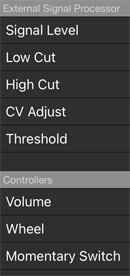 |
 |
VOLTAGE
By using the Voltage, you can patch the VOLTAGE OUT sockets to a Patch point on the Patch Panel of the Synth.
You can choose the Voltage levels.

MULTIPLE TRIG OUT
This jack outputs a trigger signal each time the sequencer proceeds to the next step.
ANALOG MIXER
This allows you to sum the output voltages of the channels. For example if you set channel A VOLTAGE to “-5…+5” and channel B VOLTAGE to “-1..+1,” you can sum the outputs of these channels to obtain more precise control of the values.
Sequence the Patterns into a Song
pp