
 |
start | signal flow | poly mod | program select | VST
Native Instruments Pro-53 from 2002, works on Windows 98, and on Windows 10 too.
.jpg)
Screen size of the program: 764 x 406 pix.
Download
- Pro-53 VST (Archive.org ISO download)
- original Prophet 5 manual (PDF Download from Synthfool)

Here, the VST runs on an Intel Atom Netbook with Windows 10 Home, and a HDMI Touchscreen attached.
The VST does not support multi touch or resizing.
In Windows, you have to fiddle with the screen scale and resolution to make the Pro-53 go big on the screen.
Bonus points
The SysX dump can be sent from the Prophet 5 to the Pro-53 VST!
| The operation of the synthesis engine of the PRO-53 is so close to the famous Prophet-5™, that it can even receive the old MIDI System Exclusive preset dump format and reproduce the sounds faithfully. To send the current sound from a Prophet-5™ with a built-in Sequential Circuits™ MIDI interface, press the Programmer button 2 while holding down the Record button. Then you need to press any note on the keyboard. If the Prophet-5™ is correctly connected to a computer running the standalone PRO-53, its knobs and buttons will move corresponding to the transmitted sound. All you need to do then is give the sound a proper name and store it in the PRO-53’s memory and/or as a file. |
Change the PROGRAM NAME by clicking in the field.

Save the Editor Buffer Patch into the Pro-53 Memory:
-
in the PROGRAMMER section, press the RECORD button
- optional: to Change File, Press FILE and PROGRAM SELECT Number
- optional: to Change Bank, Press BANK and PROGRAM SELECT Number
- Press the PROGRAM SELECT Number
- the Patch is now saved. The position of the MOD WHEEL is also saved with the Patch.
To save the Session:
- Menu: File > Save, to save to the harddisk.
To Save the Edit Buffer to a File on the harddisk:
- Press the SAVE button
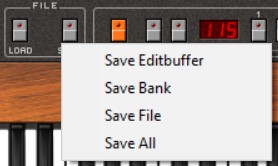
The different file extensions are:
| *.p53 | : | Session |
| *.p5a | : | All |
| *.p5f | : | File |
| *.p5b | : | Bank |
| *.p5p | : | Editbuffer / Single Program |